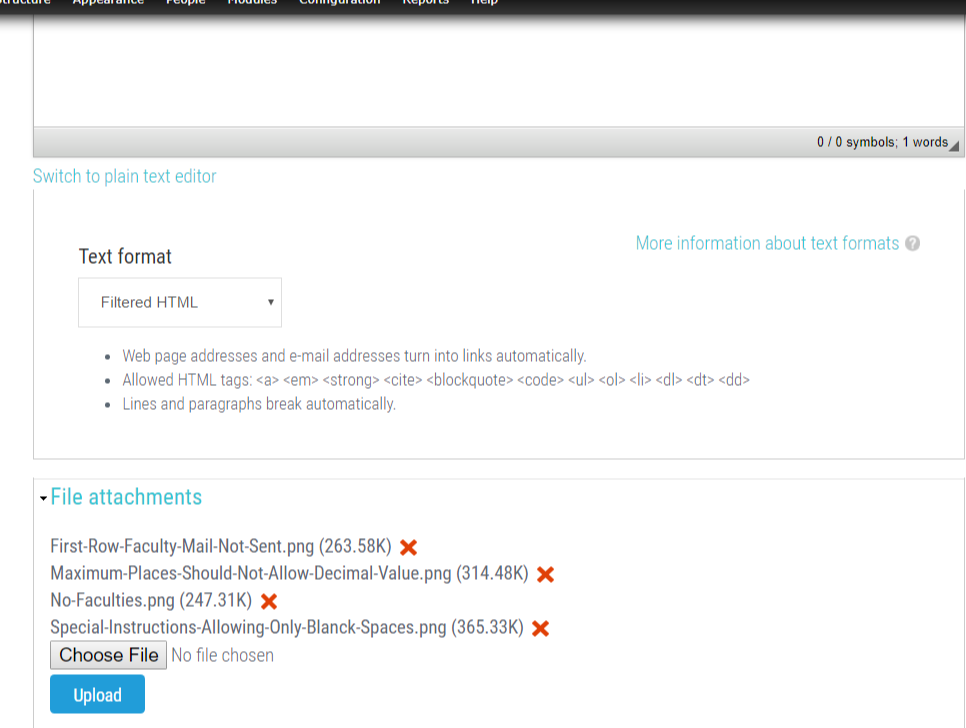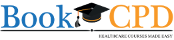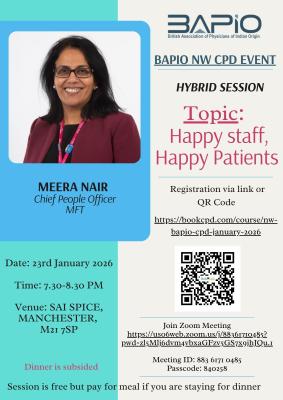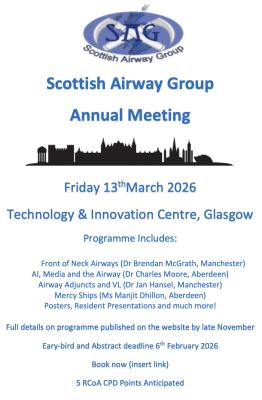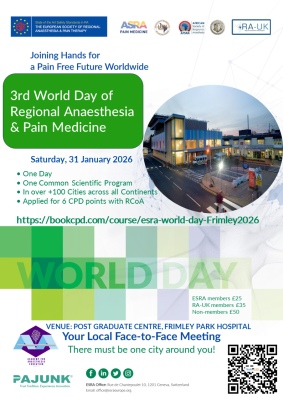on 14 Nov 2023 7:25 AM
0 comments
In today's fast-paced educational landscape, effective communication with course delegates and faculty is essential. Whether you need to share important updates, or assignments, or simply foster a sense of community within your educational institution, sending emails efficiently can make a significant difference.
In this blog, we'll walk you through a step-by-step guide on how to send emails to all your delegates and faculty members in one go, right from your dashboard. This method can save you time and ensure that your messages reach their intended recipients with ease.
Step 1: Access Your Dashboard
To begin, log in to your Dashboard, the centralized hub for managing your courses and their associated details. After successfully logging in, select the course you want to communicate with delegates and faculty members.
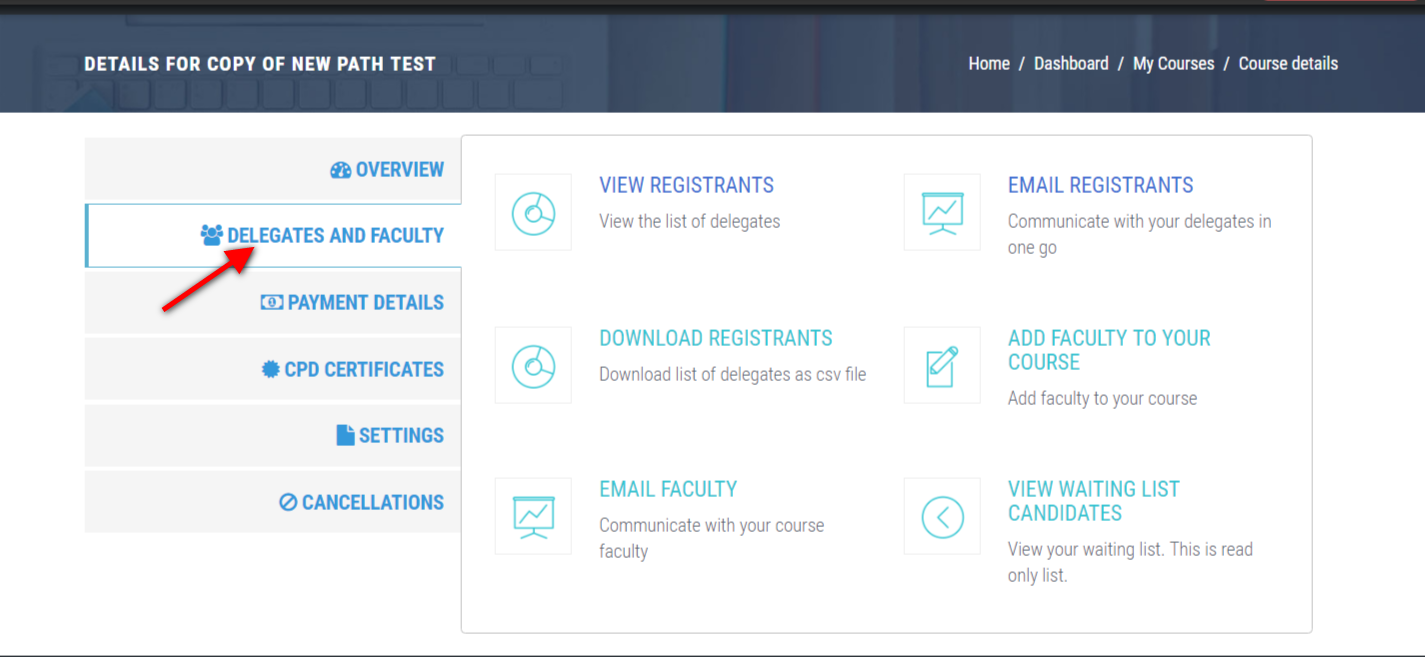
Step 2: Navigating to Delegates and Faculty
Within your chosen course's details page, you'll find a section labelled 'Delegates and Faculty.' Click on this section to proceed. Once you're there, you'll see an option that says 'Email Delegates/Email Faculty.' Click on this option to initiate the email process.
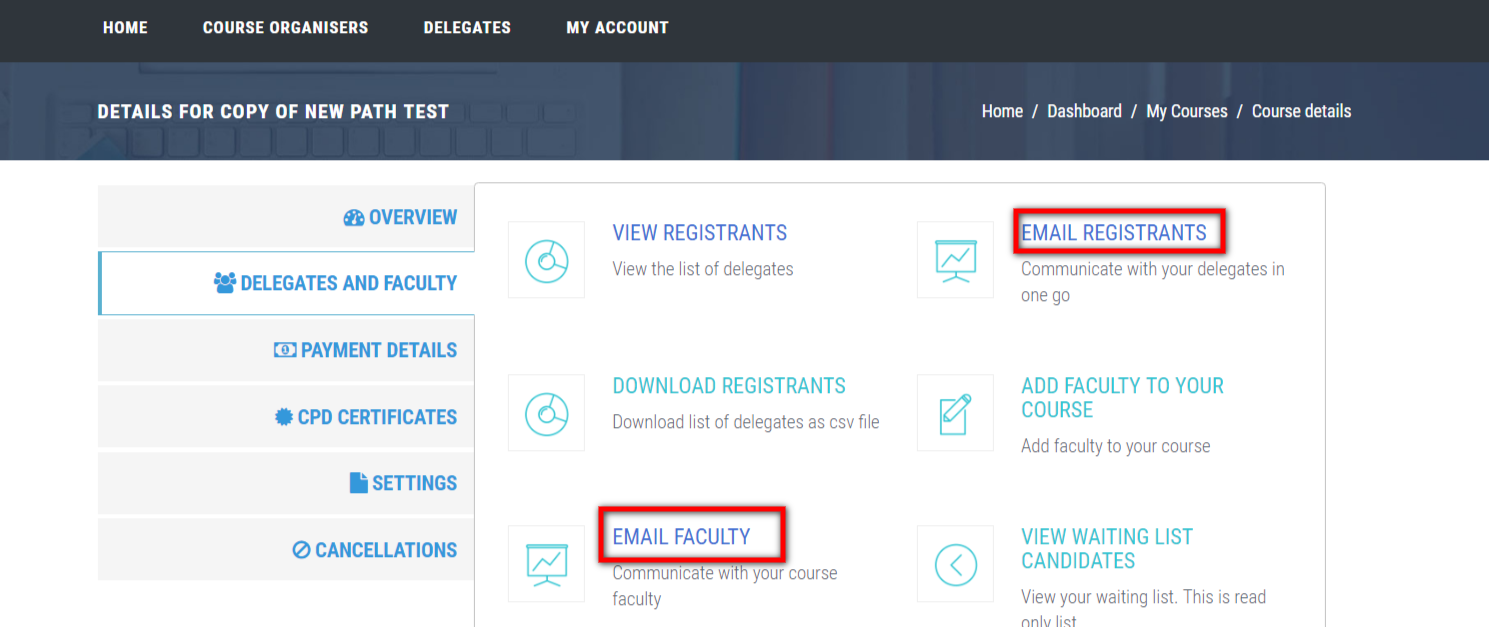
Step 3: Delegate List
In this section, you'll be presented with a list of all the delegates (or faculty, depending on your selection) who have registered for your course. Here's where you decide who your email recipients will be: You can opt to select all individuals on the list to send the email to everyone, or you can pick specific candidates or faculty members if you have a targeted message to share.
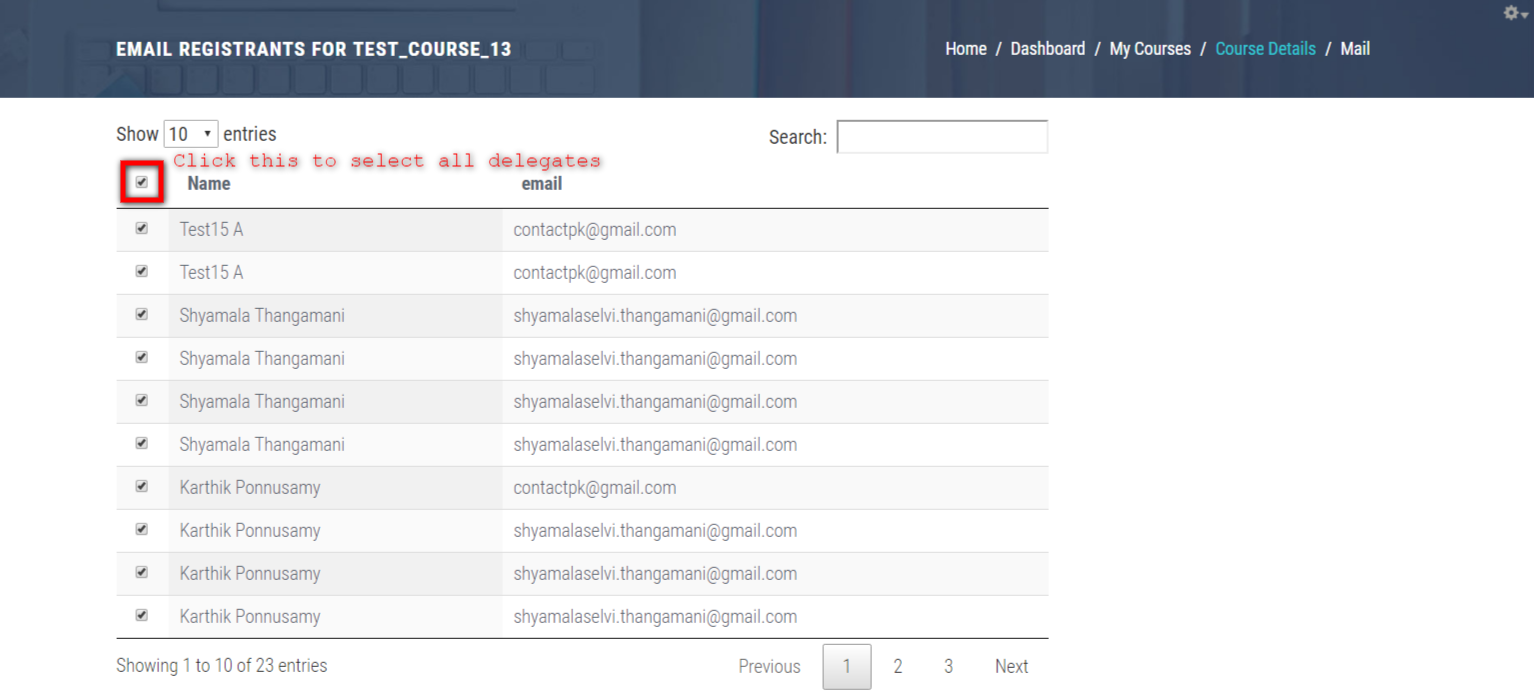
Step 4: Composing Your Email
Now, You’re ready to Enter the mail body and subject. This email allows you to attach up to 5 files. You can provide important information, instructions, or any other content you wish to share. Select 'Send Mail' to complete the process.