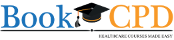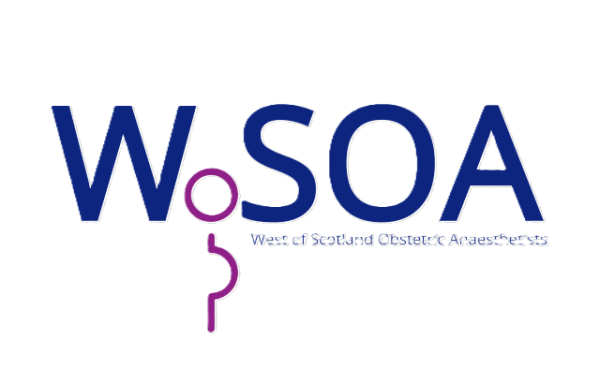on 23 Aug 2021 4:30 AM
0 comments
The normal registration process works most cases. You create you course pages and registration categories and within minutes your delegates can start booking for your courses. BookCPD has made this a streamlined and straightforward process. But what if you have special requirements? What if you run a special course where only candidates with certain requirements can apply. Or if there is such a huge demand for your course that you would like to select candidates who will benefit the most. Don't worry we have got you covered. With the 'Approval mode' turned on you can now vet the candidates before they can make the payment for your course and complete the registration.
How does it work?
You can turn on 'Approval mode' in registration settings page(advanced settings). After you have turned this on delegates trying to register for your course will be presented with the registration from. 
Once they have completed they are informed that their application is awaiting approval. You will be notified by email whenever someone make a new registration. You can also look up all the applications pending approval in the 'course settings' page(under Delegates and Faculty > Approval/Waitlist). Here you can go through the registration form to see if the candidates meet your eligiblity criteria and only approve such registrations. Once you click the approve button the candidate is notified of this and presented with a link to make their payment.
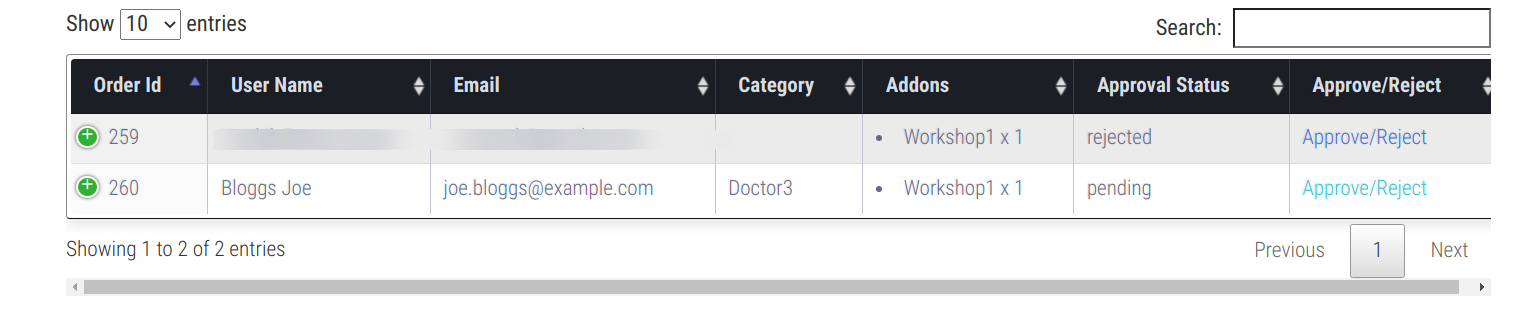
The same process also applies for waiting list. Once your course is full your course automatically moves to waiting list mode(same as approval mode) so that further applications are saved in the approval / waiting list and you can process or approve them whenever some one cancels their place.
The other use case for this would be when you create a few extra places to accomodate specific candidates. You can now choose those candidates from the approval/waiting list and allow them to make payment.