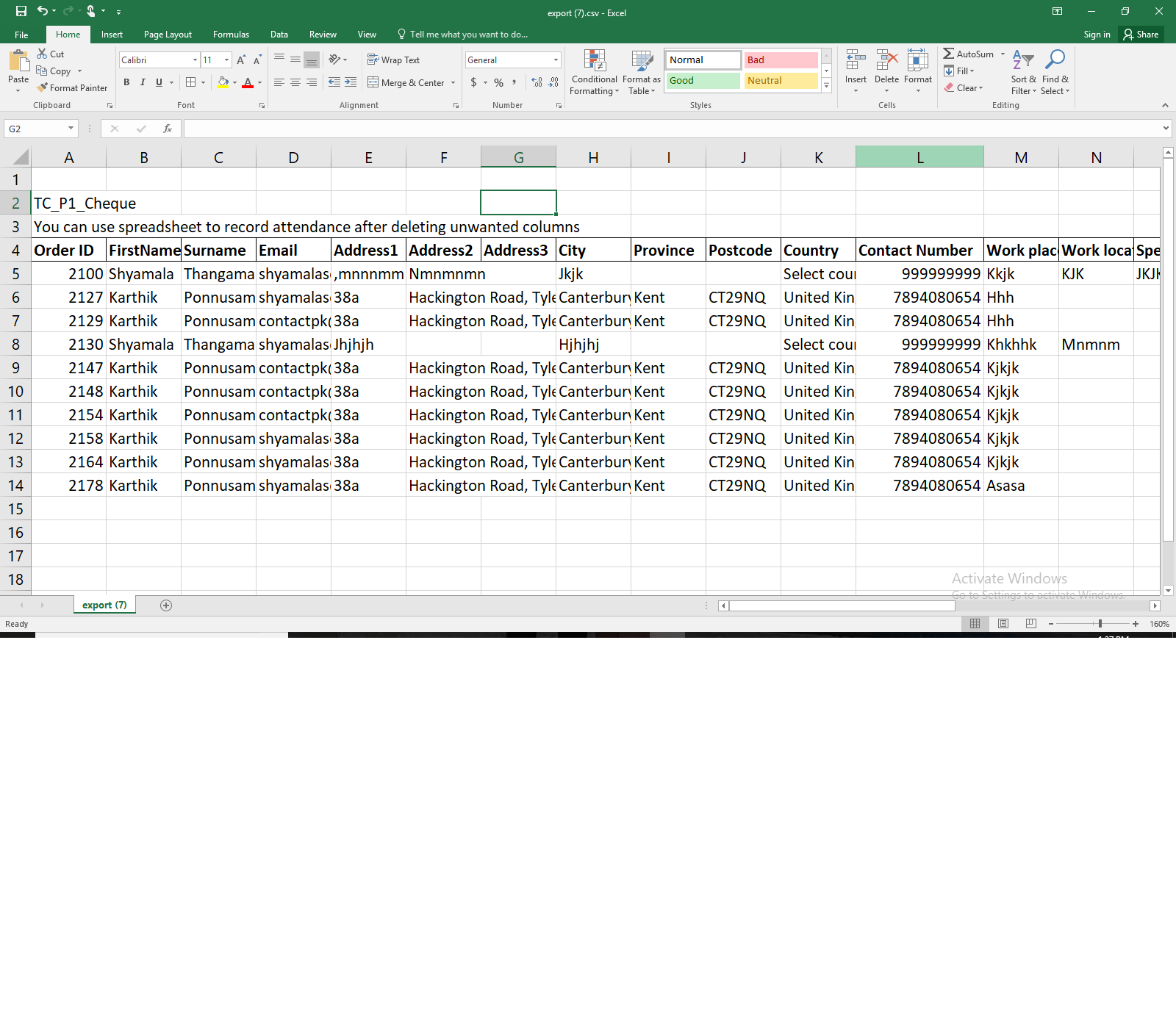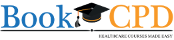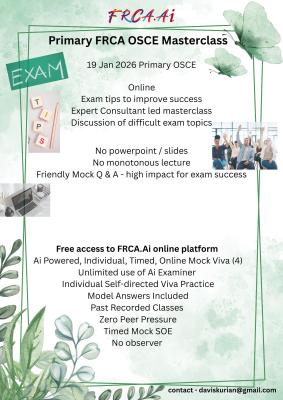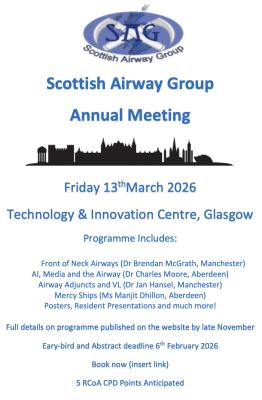on 14 Nov 2023 7:40 AM
0 comments
Are you in charge of a course and need to keep track of the enrolled participants? For additional research or communication, it is critical to have an easy way to obtain a list of these delegates. This article will show you how to get a list of participants who have signed up for your course in an Excel or CSV file format.
Access the Dashboard
Logging into the course management system and going to the dashboard is the first step. Once in the dashboard, choose the particular course for which you wish to get the delegate list.
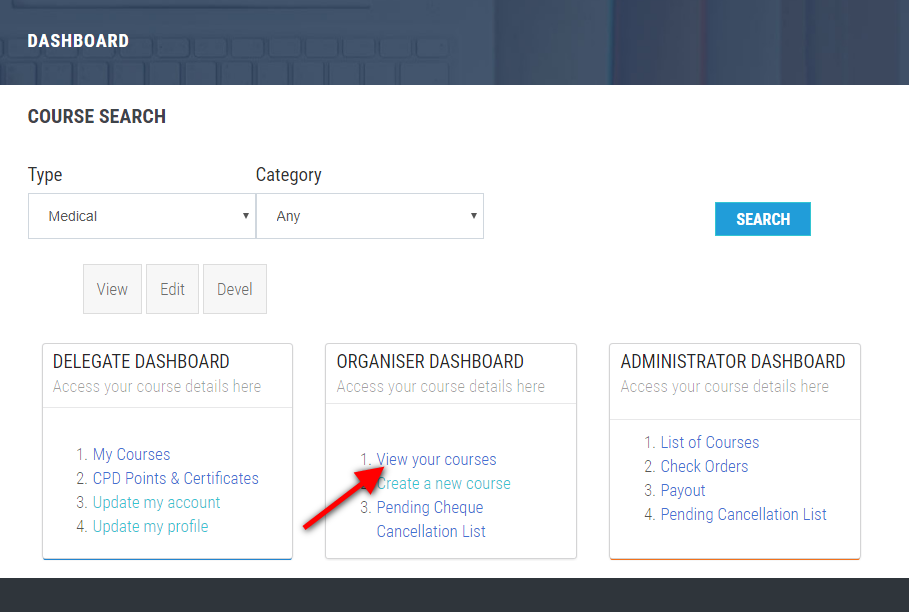
Step 1: Delegates and Faculty
Typically, you'll see a menu item titled "Delegates and Faculty" on the course information page. You may get more course-related material by selecting this option.
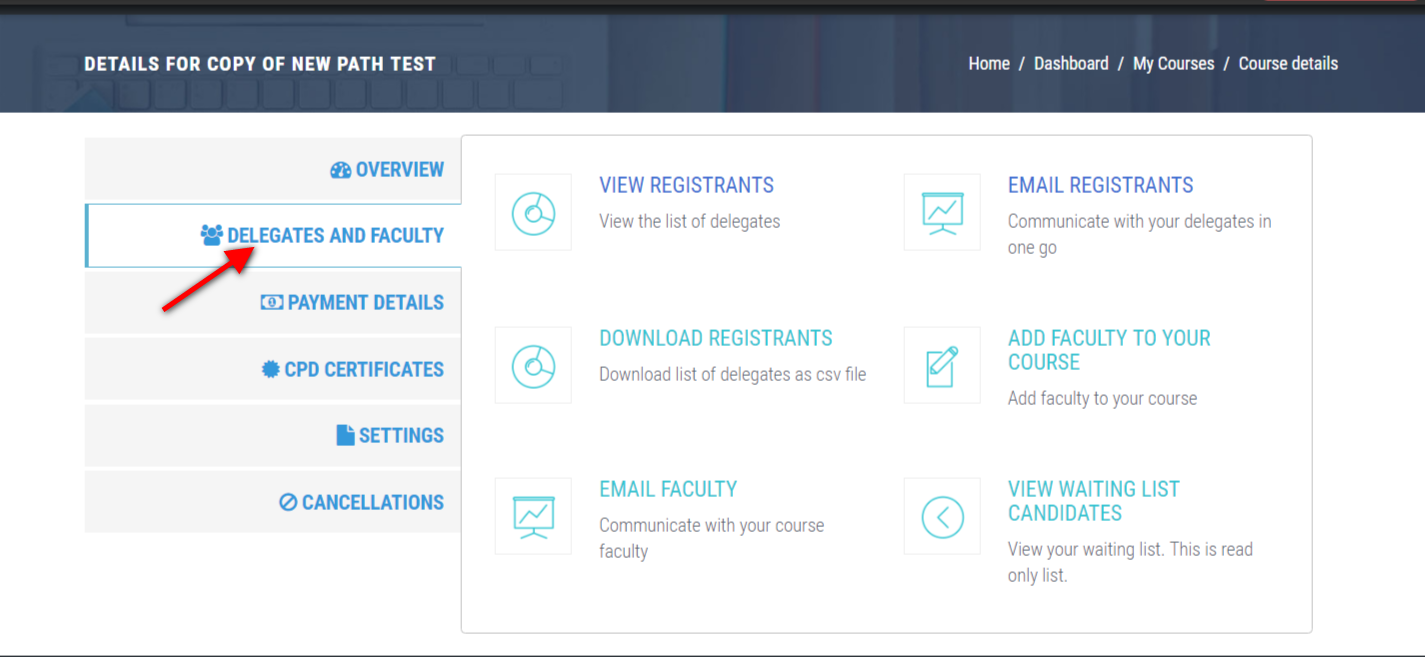
Step 2: Download registrants
A button or link that reads "Download Registrants" or something similar should be located in the "Delegates and Faculty" section. The download will start after you click this button.
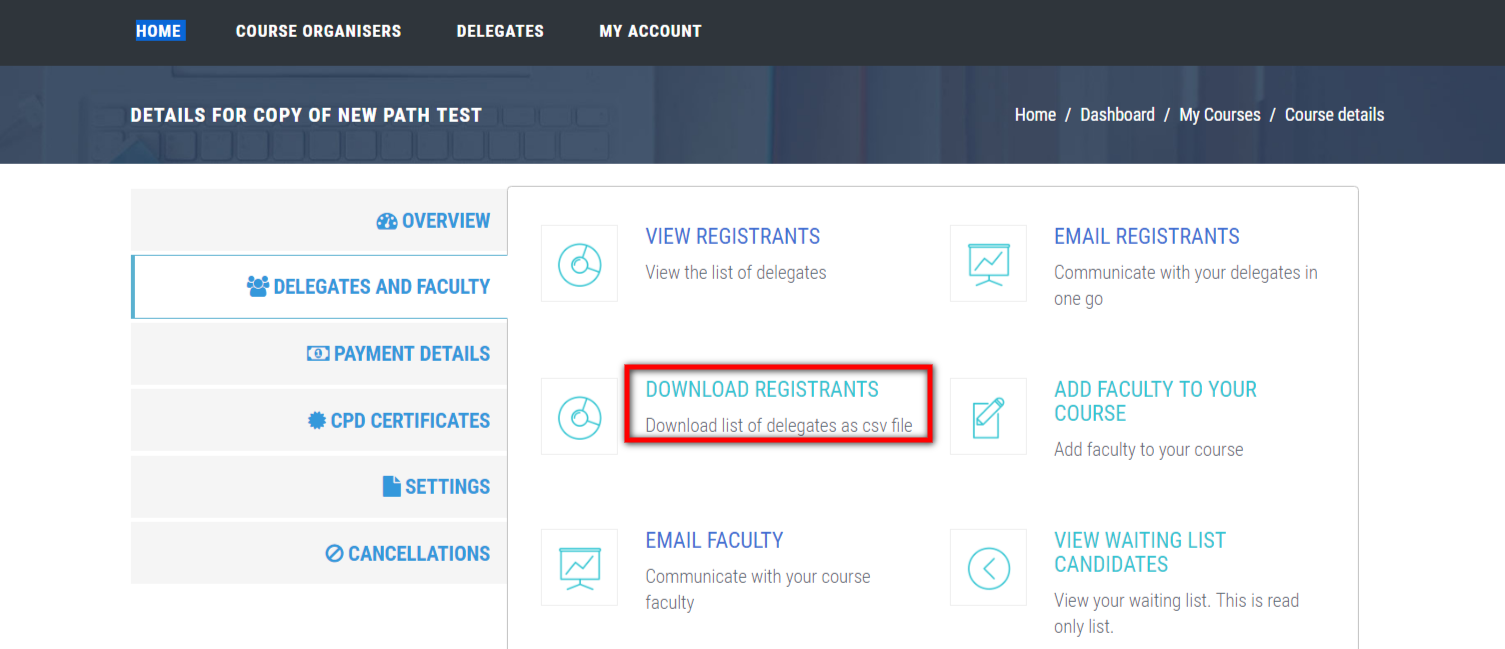
Step 3: Delegate List and Save as an Excel File
Following your selection of "Download Registrants," a CSV (Comma-Separated Values) file containing a list of the registered delegates will be created. Software like Microsoft Excel makes it simple to open this file
If you prefer working with Excel, you can open the CSV file in Excel and then save it as an Excel file (XLSX). This allows you to take full advantage of Excel's features and functionality for further analysis.